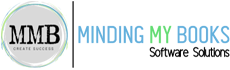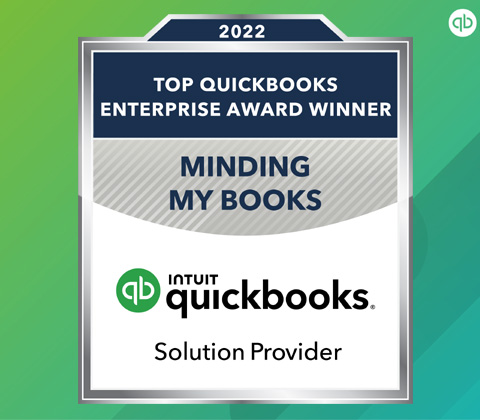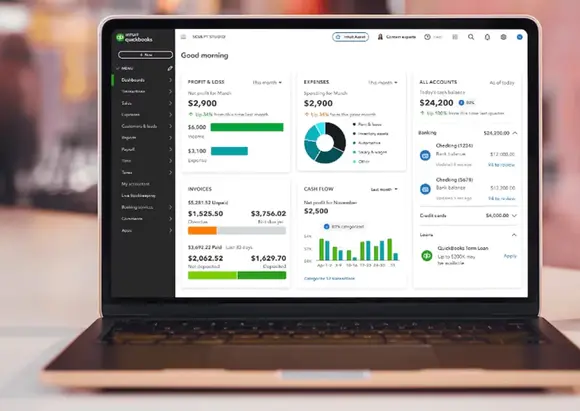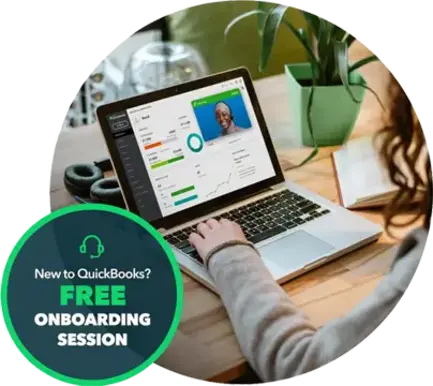Frequently Asked Questions
Can I use both QuickBooks Online and Desktop together?
No, QuickBooks Online and QuickBooks Desktop are separate platforms. However, you can maintain both for reference but need to update them separately.
Will my attachments and bank connections transfer?
No, attachments and bank connections do not transfer automatically. You’ll need to manually reconnect your bank feeds and reattach documents.
How long does the conversion take?
The process can take a few hours to a few days, depending on the size of your data file and any adjustments needed after migration.
Will all my reports look the same in QuickBooks Desktop?
Some reports may look different due to differences in how data is structured. You may need to customize reports to match your previous format.
Do I need to purchase QuickBooks Desktop before switching?
Yes, you must have an active QuickBooks Desktop Enterprise license before migrating your data from QuickBooks Online.