- Enterprise Suite
-
QuickBooks Enterprise
OverviewFeaturesPlans & PricingIndustry Solutions
- QuickBooks Online
-
Resource
About Us
- Contact Us
Not sure which QuickBooks Solution is Right for You? Call 231-670-4156 Get A Free Consultation
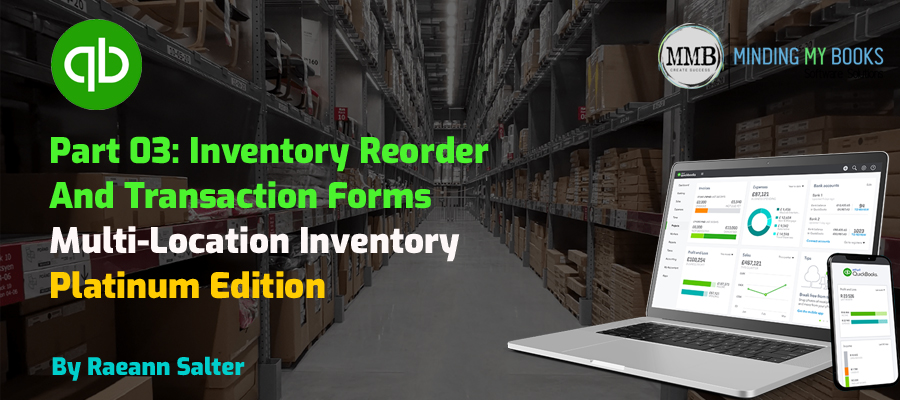
Master inventory reorder points and customize transaction forms in QuickBooks Enterprise Multi-Location Inventory to ensure efficient stock management and accurate transactions across locations.
QuickBooks Enterprise Advanced Inventory feature Multi-Location Inventory: A Game-Changer for Inventory Management. This feature is designed to help businesses track, manage, and optimize inventory across various sites with ease. From setting up inventory locations to managing transactions efficiently, it offers a suite of advanced tools tailored to meet diverse business needs.
In our previous guides, we covered Enabling Multi-Location Inventory and setting up inventory sites and transfers. Building on that foundation, this blog will focus on:
With these advanced tips, you’ll further enhance your inventory management processes and keep your business operations running smoothly.
Reorder points ensure that your inventory levels never fall below the minimum required to fulfill demand.
You can set an individual inventory item reorder point Globally and/or for specific locations. To get started let’s return to the items list.
Once you turn on the use of Inventory Sites, you may need to modify transaction templates to include inventory site and maybe even bin location fields on transactions. Let’s take a look receiving a bill form.
By tailoring transaction forms, you ensure smooth data entry and accurate reporting.
Efficient inventory management is at the heart of successful business operations. With QuickBooks Enterprise’s Multi-Location Inventory, you can:
If you’re just starting with Multi-Location Inventory, refer to our earlier guides:
By implementing these advanced features, your business can maintain optimal inventory levels, reduce errors, and improve efficiency across all locations.