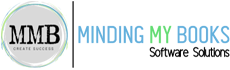Purchasing and Vendors
New!
Bill Tracker
Get a snapshot of your bills in one place. You'll see what's on order, what you owe, and what you've paid, so you can stay on top of your outgoing money. No need to gather and manually combine several reports. With Bill Tracker, you can take immediate action on unpaid bills, batch email purchase orders directly from the Bill Tracker list, and filter by transaction or vendor. The data is all real-time, so you've got everything right there.
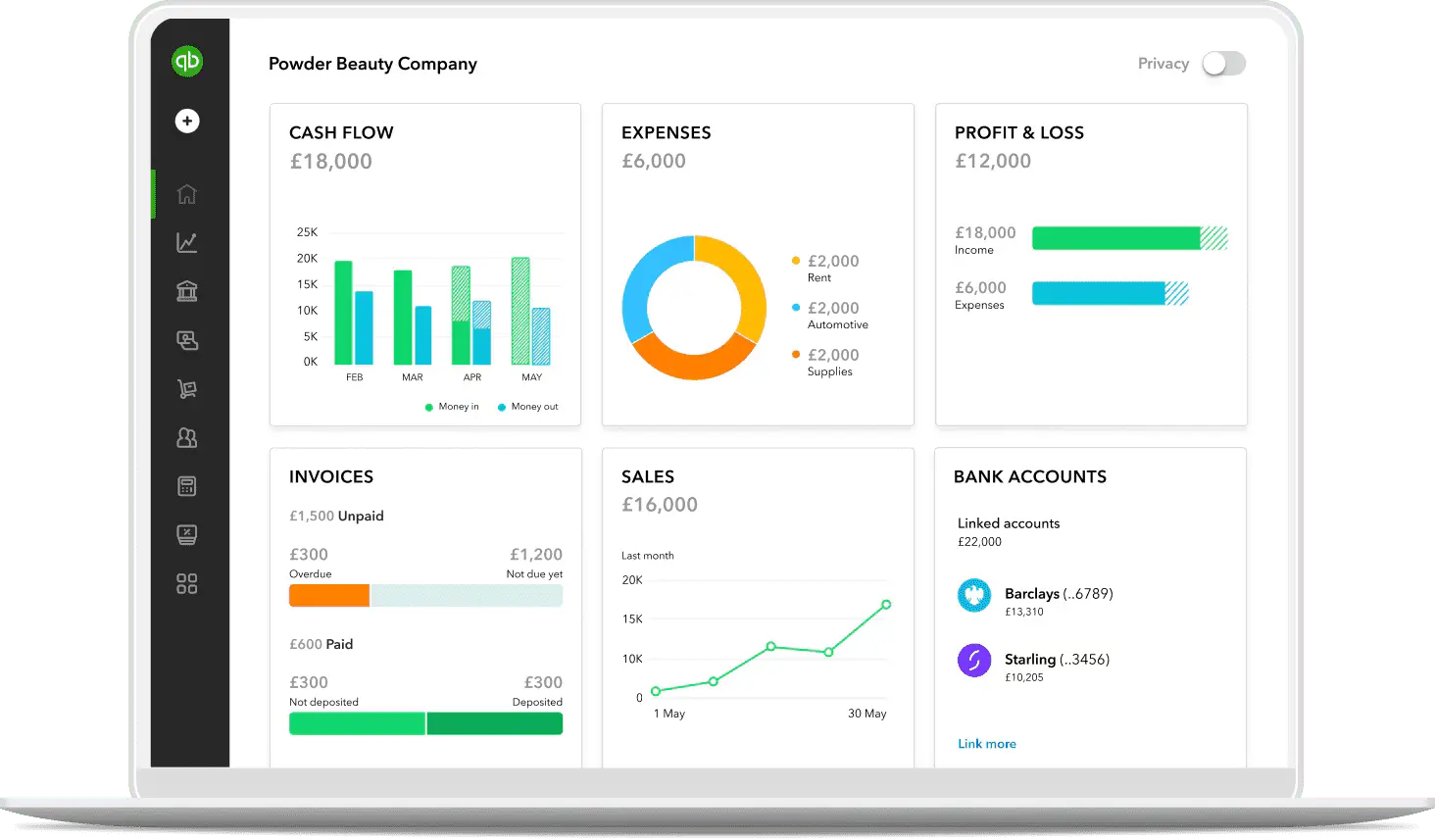
New!
Payments Screen Search Options
Forget scrolling through multiple pages of customer transactions to find a payment by date. You can now sort any column in the payments screen (date, order quantity, order amount, amount due, payment) and quickly find the transaction you're looking for.
Improved Auto POs
No more worrying about minimum or maximum stock levels. Just specify the inventory quantities you want to reorder, and QuickBooks automatically puts those quantities into POs.
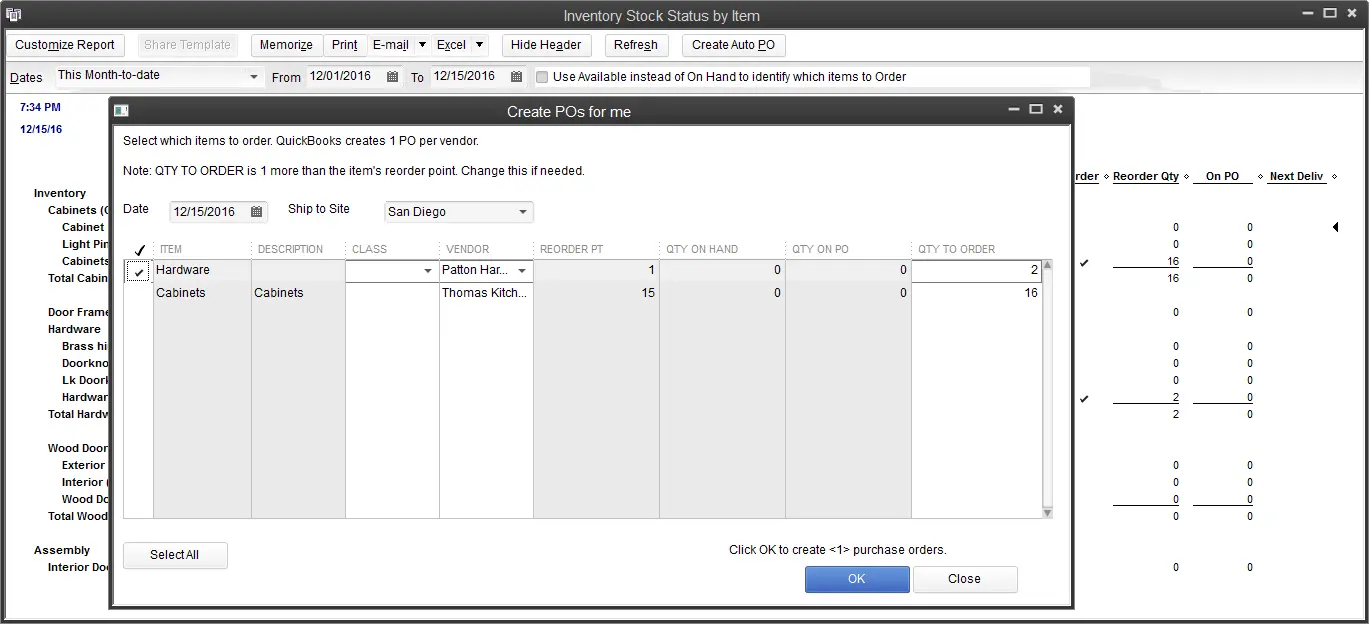
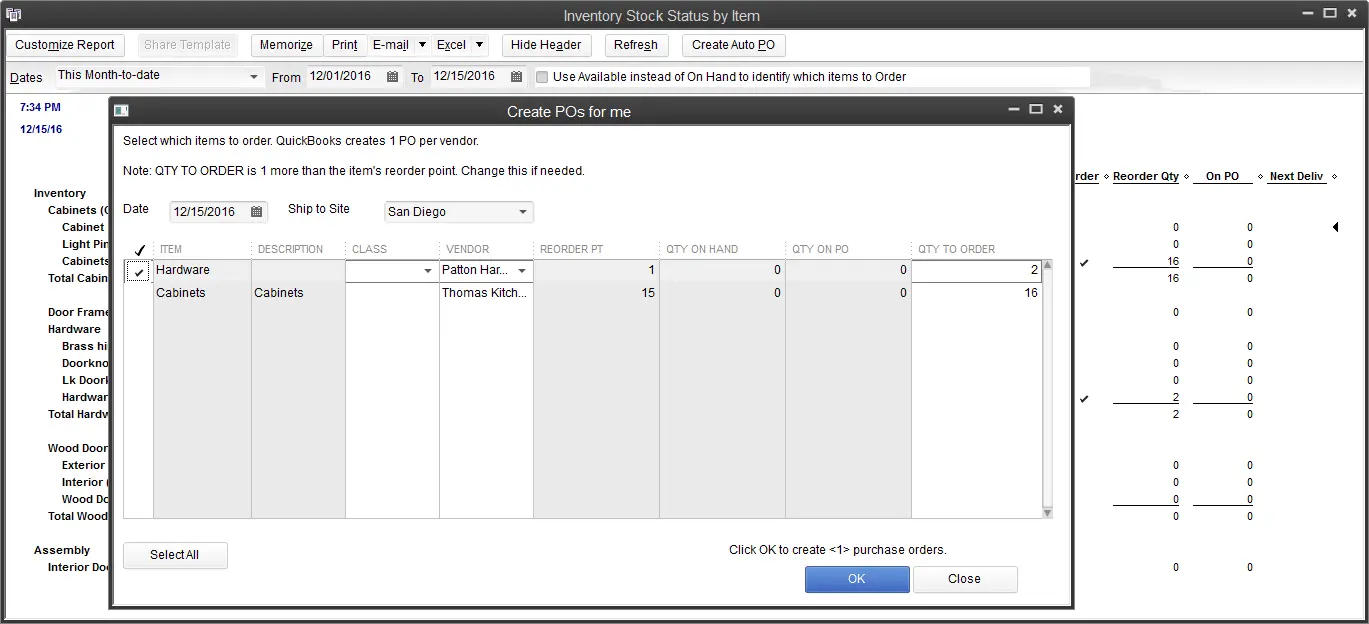
Auto POs
Stock status reports show you which items you need to reorder. Simply add your quantities, then click to auto-create all your purchase orders in one step.
Default Classes
Save time and improve accuracy by assigning default classes to items, accounts or names. When filling out transactions, QuickBooks automatically assigns the default class - you can change it at any time.
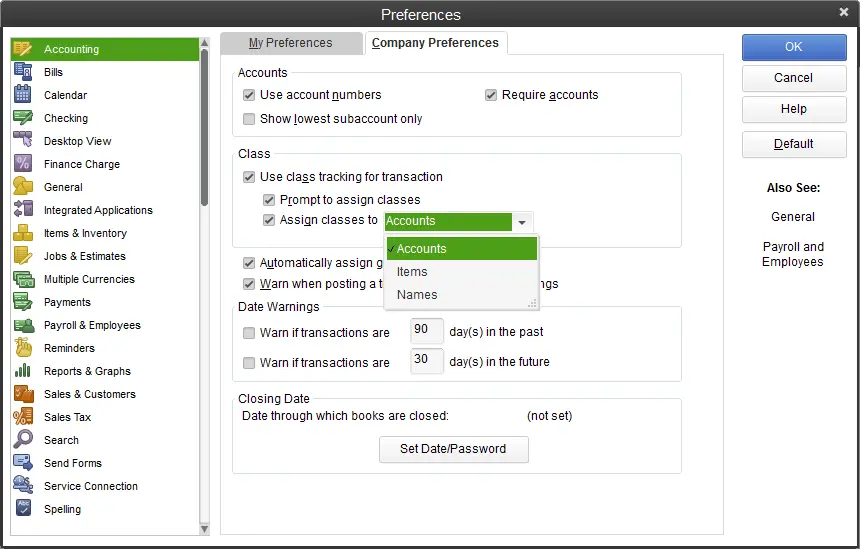
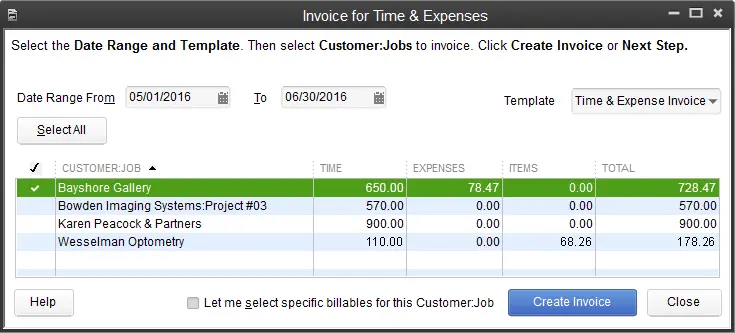
Batched Invoicing for Time and Expenses
Invoice multiple customers for time and expenses in one batch. Create a full set of invoices for customers with the same time and expenses. Just create the invoice and select the customer you want to send it to.
Track Hundreds of Thousands of Parts or Service Items
Give your business room to grow with the capacity to add and track hundreds of thousands of vendors. That's more than six times the capacity of any other QuickBooks product.
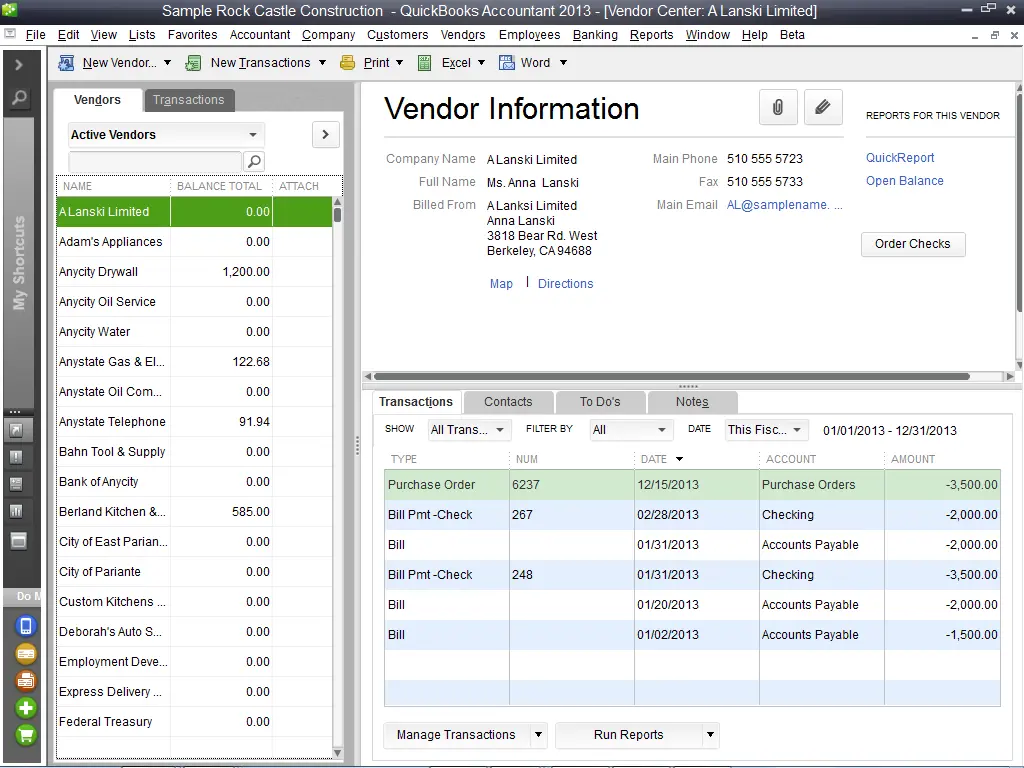
Find Key Vendor Information Instantly
The Vendor Center puts all your important vendor details in one simple screen. See all your vendors, exactly what balance is owed them, and view your entire transactions history (bills, checks, purchase orders, and more). Filter by active vendors, open balance, bills or checks, or create a custom filter. Discover how much business you're doing with each vendor without running separate reports or going to different screens.
Rapidly Add or Edit Multiple Vendors
Save time by entering and editing your vendor information in bulk from one spreadsheet view. You can even copy and paste data from other spreadsheets.
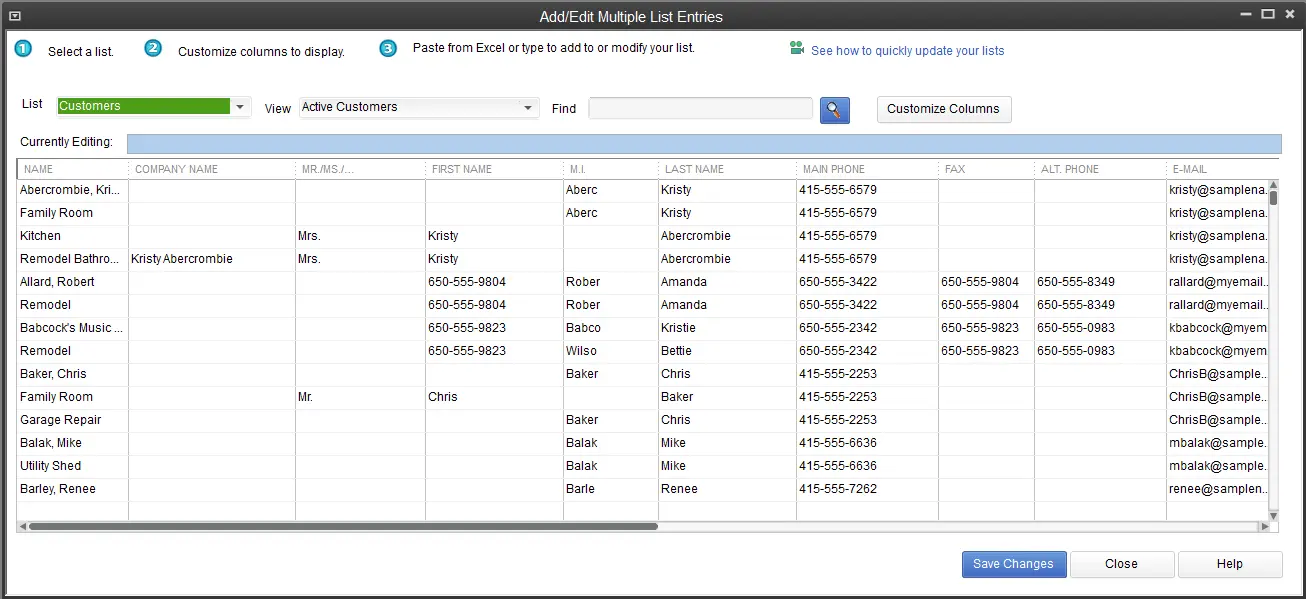
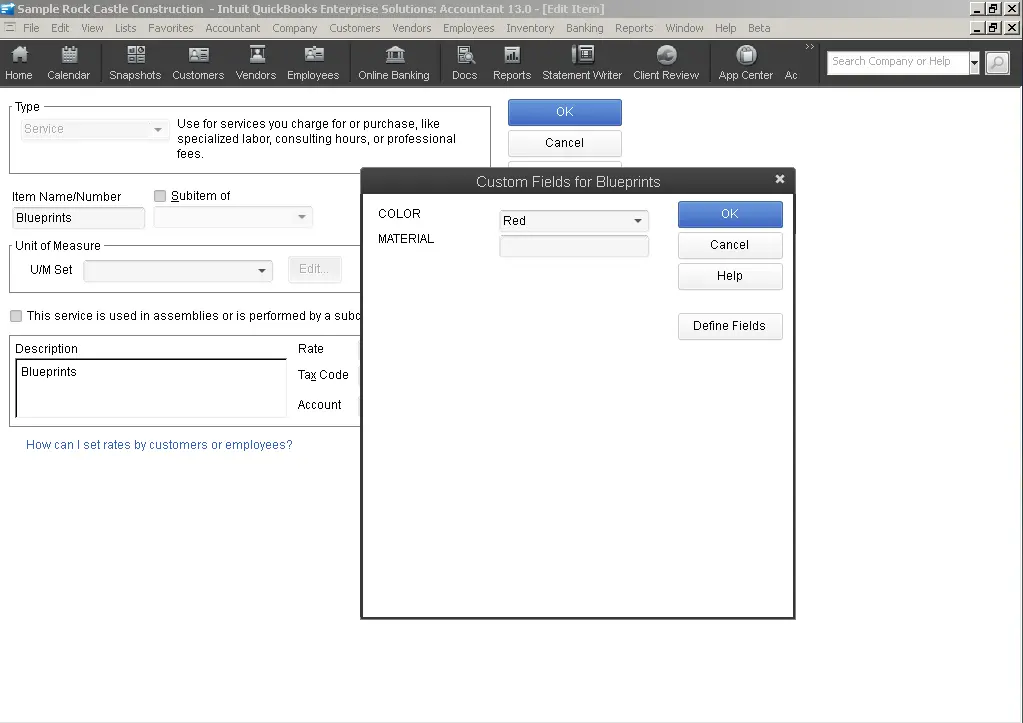
Define Custom Fields to Track Unique Information
Use custom fields to capture, track and report on the unique vendor information you need. Set custom fields to accept certain formats such as date, phone number, or select from list to reduce data input errors and improve the quality of your data output. Plus use advanced filtering and sorting to run reports on the custom field information you care about.
Create and Send Purchase Orders
Create purchase orders in seconds and email them to your vendors right from QuickBooks Enterprise. Turn any estimate or sales order into a purchase order in just a few clicks without retyping line items or vendor information.
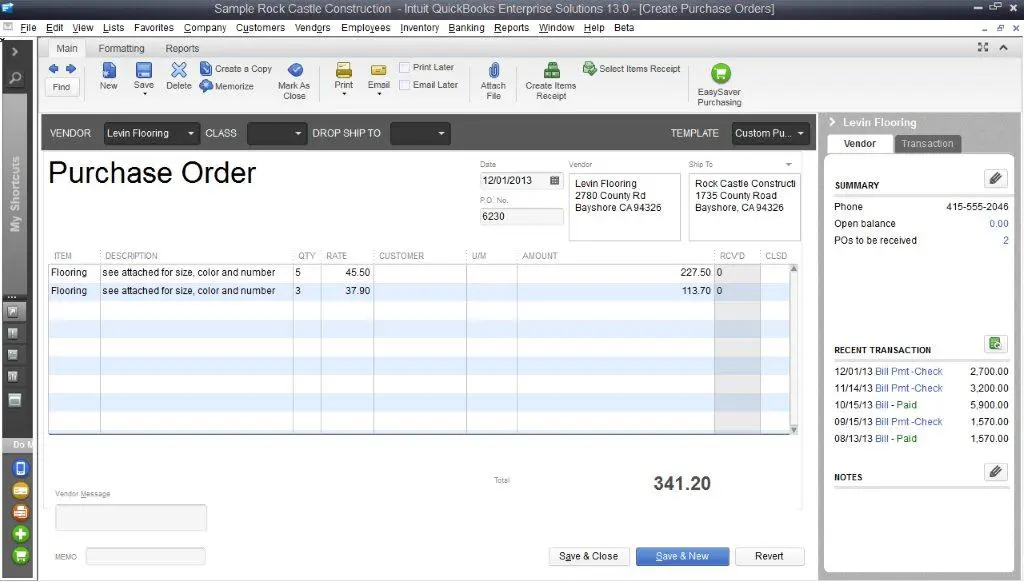
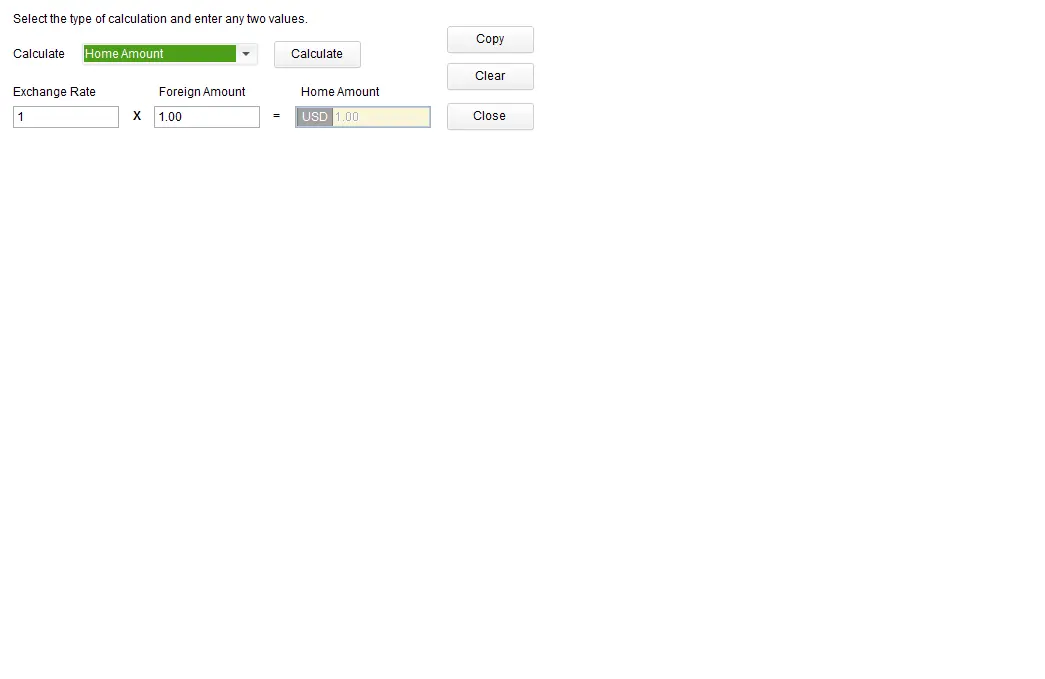
Use Foreign Currencies on Purchasing Transactions
Apply and calculate foreign currencies automatically on purchasing transactions, such as purchase orders, so you can do business with your offshore vendors more easily.
Receive Items and Pay Vendors
QuickBooks Enterprise automatically tracks every purchase order until the items are received and your vendor is paid. Enter bills when you receive them, set due date reminders, and turn each bill entry into a check with the click of a button.
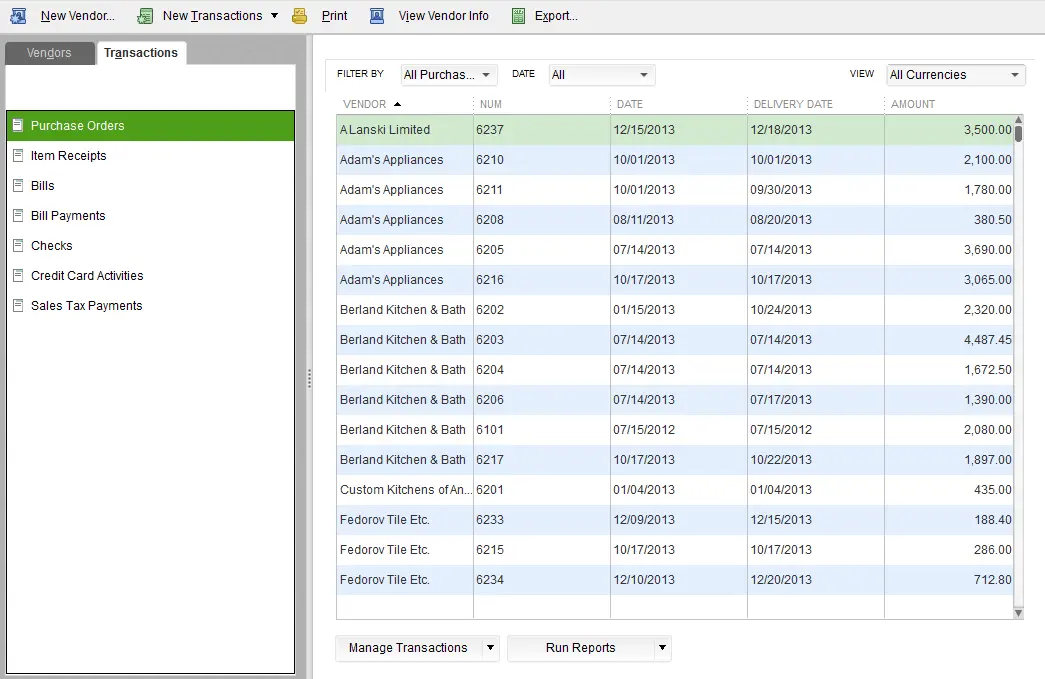
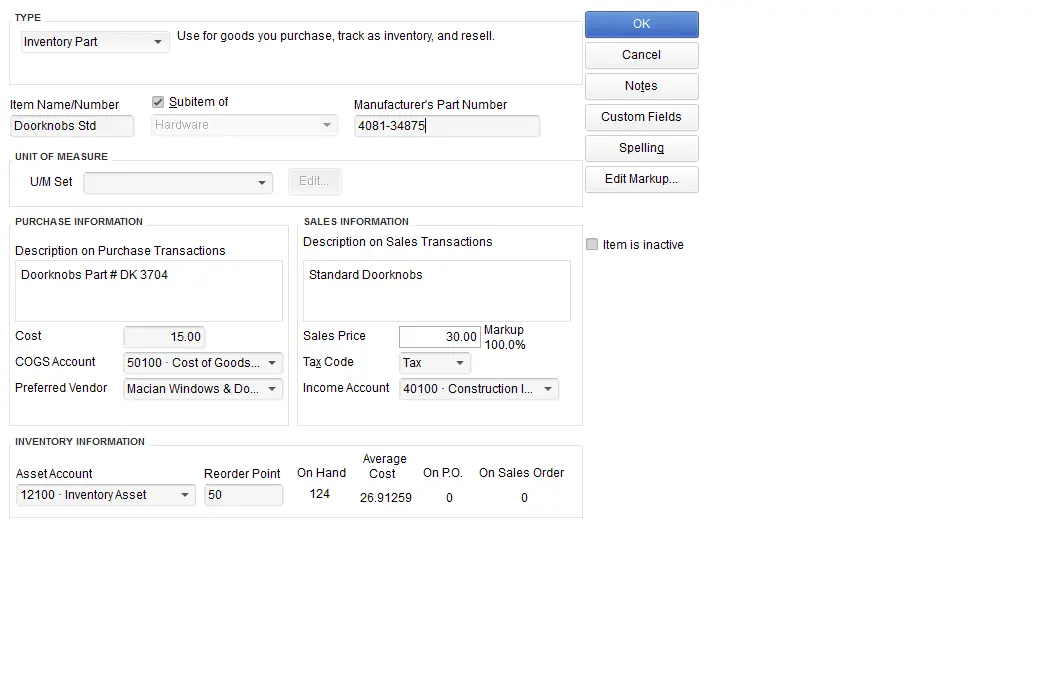
Track Manufacturer's Part Number
Reduce ordering errors and avoid the hassle of constantly looking up your vendor's part number. Store the manufacturer's part number as part of your item definition, making it easier to re-order inventory.