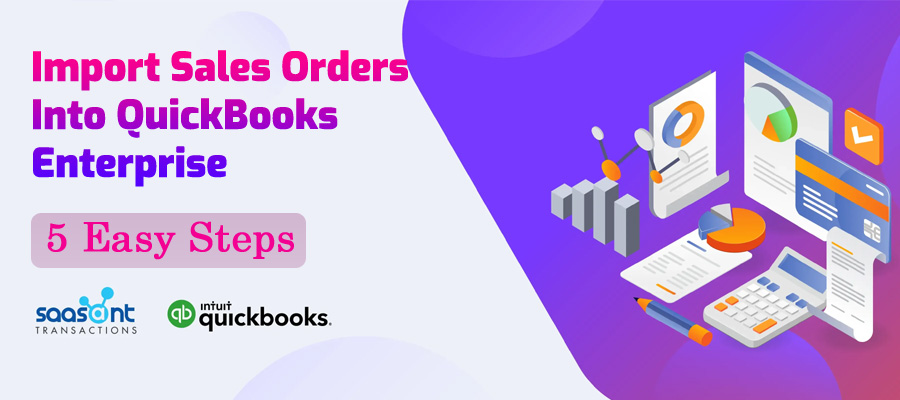Efficient sales order management is crucial for businesses using QuickBooks Enterprise. Import Sales Orders into QuickBooks Enterprise using an easy and cost-effective solution. If you receive orders from platforms like Shopify, Amazon, eBay, and Etsy or use Lightspeed and Shopify POS, you may need to import Sales Orders into QuickBooks. While some third-party integrations sync directly, they can be expensive and unnecessary for many businesses.
A cost-effective alternative is SaasAnt, a powerful tool that simplifies Sales Order and Invoice imports into QuickBooks Enterprise. This tutorial will walk you through the step-by-step process to make importing quick and hassle-free.
This guide outlines the steps to import sales orders into QuickBooks Enterprise using SaasAnt, making the process simple and cost-effective.
Steps to Import Sales Orders into QuickBooks Enterprise
Following these five steps will help ensure a smooth import process.
Step 1: Prepare the Sales Order for Import
Before importing, it is necessary to format the data correctly:
- Export or copy and paste sales orders into an Excel or CSV file
- A Sales Order Template is available, with required fields marked in red and character limitations noted.
- A field-mapping sheet is provided, highlighting how SaasAnt fields correspond to QuickBooks Enterprise.
Data Entry Checklist
- Sales Order Number - Maximum 11 characters.
- Customer Name - Format: Parent Name: Job Name, maximum 41 characters.
- Sales Order Date - Ensure it matches the import settings.
- Terms - Must match existing terms in QuickBooks.
- Shipping & Billing Address - Required for new customers.
- Sales Rep & Shipping Method - Must be pre-configured in QuickBooks.
- Product/Service Item - Maximum 31 characters, must match existing items.
- Quantity & Rate/Amount - Enter values correctly.
- Additional Fields - Unnecessary columns should be removed.
- Save the File - Ensure consistency across all data fields.
Step 2: Set Up SaasAnt for Import
- Open QuickBooks Enterprise and load the correct company file.
- Download and install SaasAnt (purchase link provided below).
- Open SaasAnt and grant access permissions to QuickBooks.
- Select the preferred access level for future imports.
Step 3: Select the File for Import
- Click Import on the SaasAnt dashboard.
- Choose QuickBooks Transaction Type → Select "Sales Order."
- Locate and upload the saved Excel/CSV file.
Step 4: Map Data for QuickBooks Import
- Match spreadsheet columns with QuickBooks fields.
- If using the SaasAnt template, the mapping will be automated.
- Save the mapping as a template for future use.
- Click Next to continue.
Step 5: Review, Import, and Verify
- Review the data in the Review Grid.
- Adjust Import Settings to align with business preferences.
- Test the process with one Sales Order before bulk importing.
- Click Send to QuickBooks to proceed with the import.
- If errors occur, adjustments can be made before retrying.
- Verify the import by checking Sales Orders in QuickBooks.
- If necessary, undo or delete incorrect imports in SaasAnt.
Tips for Successful Sales Order Import into QuickBooks Enterprise
To ensure a smooth and accurate import process, here are some important tips:
- Review Import Settings: Always double-check your import settings to ensure they’re tailored to your business needs.
- Test with One Order First: Test importing just one Sales Order to check for accuracy before proceeding with bulk imports.
- Pre-set QuickBooks Data: Ensure that classes, terms, sales reps, and other related data are set up in QuickBooks beforehand. For example, if a sales rep named "CJ" is included in your import, make sure "CJ" is already set up in QuickBooks.
- Leverage Undo and Delete: The great thing about SaasAnt is that you can always undo or delete your import if you make a mistake, so you don’t have to worry about permanent errors.
Ready to Simplify Your Sales Order Imports?
Many of my clients use SaasAnt regularly to import Sales Orders from webstores or customers. It’s a reliable, cost-effective solution for businesses that want to automate their QuickBooks Enterprise data imports without paying for expensive integrations. Ready to streamline your order management? Check out SaasAnt here and start importing today!
If you have any questions or need assistance, feel free to call us at +1 (231) 670-4156 or Contact Us for more information.