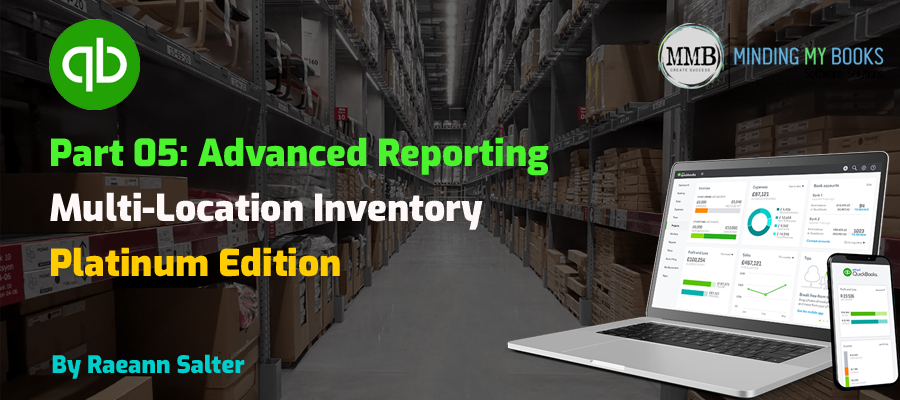Gain powerful insights into your inventory with advanced reporting features in QuickBooks Enterprise, allowing you to track stock levels, valuation, and status across multiple locations.
Introduction
Efficient inventory management is crucial for growing businesses, especially those managing stock across multiple sites. QuickBooks Enterprise Multi-Location Inventory feature enhances your ability to track and analyze inventory. One of its standout benefits is advanced reporting, providing actionable insights to improve decision-making and streamline operations.
Previously, we explored bin location tracking and other essential inventory management tools. Now, let’s dive into the powerful reports that can elevate your inventory management.
Advanced Inventory Reporting
Advanced inventory reporting in QuickBooks Enterprise provides detailed insights across multiple sites. These reports allow businesses to monitor inventory levels, valuation, and stock status. Key features include real-time data, site-specific analysis, and actionable insights that simplify inventory planning, reduce costs, and enhance operational efficiency.
Advanced Reports
When you turn on multiple inventory sites, advanced inventory adds new reports to your accounting software:
Quantity on Hand by Site Report
The first one we’ll talk about is Quantity on Hand by Site Report.
- Go to Reports at the top of the toolbar.
- Choose Inventory
- Select Quantity on Hand by Site Report. This report shows what you have on hand and where it is.
- As with any inventory report, pay close attention to the as of date.
- You can choose to show all inventory sites or specific inventory sites.
- You can hide zero quantities on hand but you may want to see if a location has zero quantities on the report.
- Each inventory site gets its own column across the top of the report with the total amount of quantity on hand.
Inventory Valuation by Site Report
Another one is Inventory Valuation by Site. This shows the inventory asset cost and retail value per location.
- Go to Reports at the top of the toolbar.
- Choose Inventory
- Select Inventory Valuation Summary by Site.
- Choose your as of date.
- You can choose to show all inventory sites or specific inventory sites.
- You can hide zero quantities on hand but you may want to see if a location has zero quantities on the report.
- You can check to show inactive inventory items.
- You can filter by item, inventory site and if you have your categories set up you can filter by category.
- Click OK to run if you made any changes.
- The Inventory Site along with Category, Quantity on Hand, Unit of Measure, Average Cost of the item, Total Asset Value, % of Total Assets in stock, Sales Price, Retail Value, and % of Total Retail Value in Stock.
- Subitems are grouped together with totals showing.
Inventory Stock Status by Site
This report is instrumental for an inventory or purchasing manager to track inventory levels and reorders.
- Go to Reports at the top of the toolbar.
- Choose Inventory
- Select Inventory Stock Status by Site.
- Choose your from and to date.
- You can choose to show all inventory sites or specific inventory sites.
- You can use available quantity to reorder instead of on-hand.
- You can hide zero quantities on hand but you may want to see if a location has zero quantities on the report.
- Enabling Full Assemblies includes the components needed for sub-assemblies on pending builds in the Reorder Qty column.
- You can check to show inactive inventory items.
- You can filter by item and inventory site.
- Click OK to run if you made any changes.
- The Inventory Site shows along the top with Reorder Point (Min) and Max, on hand quantity, what amount is on sales order and for assemblies. What quantities are available to use, Unit of Measure, Order amount, What’s on purchase Order, Reorder Quantity, Next Delivery Date from PO’s, and average sales of the product during the time frame. On thing I have noticed is that I don’t believe you can enter the site and bin location on the PO. I’m not sure why they have these columns on this report.
- Subitems are grouped together with totals showing.
Conclusion
Advanced inventory reports in QuickBooks Enterprise provide the tools you need to effectively manage and analyze stock across multiple locations. From tracking quantities on hand to evaluating inventory valuation and stock status, these reports offer clarity and actionable insights to streamline operations.
Recap of Previous Blogs
Explore these blogs to get a complete understanding of managing multi-location inventory in QuickBooks Enterprise. Stay tuned for more insights to simplify your business operations.