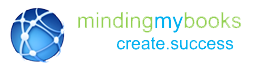QuickBooks POS Installation: Step 1
This is for the Launchpad QB Point of Sale
Step-by-step instructions for installing QuickBooks Point of Sale for the first time or upgrading my current version, follow these five steps:
Step 1: QuickBooks POS Installation
-
Topics covered in this section:
- > Who you'll need before starting
- > Familiarize yourself with Point of Sale terminology
- > About Point of Sale Licensing
- > Choosing a server workstation for multiple workstations
- > Choosing a multiple workstation setup for QuickBooks financial software
- > Check system requirements
- > Collecting Necessary Information before Installing
- > Additional resources
-
Who you'll need before starting
Two types of people are needed to assist with the installation and setup of your new software:
- A systems/network administrator who understands networking and file-sharing and has permissions to properly install and configure your QuickBooks Point of Sale Software.
- A QuickBooks professional or office manager who understands the company’s implementation needs, can set up a company file, knows which users should access the company file, and knows what areas of QuickBooks those users will need to access.
If you don’t have these resources in-house, check out our support page.
-
Additional resources
Use these terms to help familiarize your self with QuickBooks Point of Sale before beginning an installation:
- Company data/Company file —
The data file(s) that you create and work with in Point of Sale and in QuickBooks. In Point of Sale, your file is called company data and stores your Point of Sale information. In Quick Books, your financial information is called a company file. Financial Exchange links the two files so that data can be shared. - Server/Client database —
A data base model used by Point of Sale where one workstation (the Server) stores the company data which is accessed by all other work stations (Clients) running Point of Sale on the same network. - Server workstation —
The workstation that holds your Point of Sale company data and the data base applications that allow Point of Sale to work with the company data. You install to this workstation first in a multiple workstation configuration. Only the Server workstation can perform certain data-related activities, such as creating company data and exchanging information with QuickBooks. The Server workstation must be running for Client workstations to run QuickBooks Point of Sale. The Server doesn’t need to be running the Point of Sale software, but it does need to be turned on. If you have only one workstation, then it is a Server workstation. - Client workstations —
Additional workstations on a network that access the Server workstation to work with the Point of Sale company data. There maybe up to nineteen client workstations in a networked installation (twenty total, including the Server workstation). There maybe nineteen client work stations in a networked installation (twenty total, including the Server workstation). - Financial exchange —
The exchange of information between Point of Sale and QuickBooks, typically run as part of the End of Day procedure from the Point of Sale Server workstation - Account mappings —
Refers to the “linking” instructions of various Point of Sale fields, payment types, or transaction information to the appropriate QuickBooks payment types. The same mappings determine how Point of Sale detail posted to QuickBooks. - Store exchange —
The exchange of Point of Sale company data between the Server workstations at Headquarters and remote stores in a Pro Multi-Store configuration. - User license —
An entitlement or license to use Point of Sale on one computer. Having multiple user licenses allows multiple computers (workstations) to access the Point of Sale company data at the same time.
- Company data/Company file —
-
About Point of Sale Licensing
When you purchased Point of Sale, you purchased one or more user licenses. One user license allows one computer to access the Point of Sale company file at a time.
Multiple user licenses allow multiple networked computers to access the company file at the same time.One license, Multiple workstations
You can install Point of Sale on more than one networked computer with a single user license. However, only one of those computers will be able to use Point of Sale at any one time. Likewise, if you purchase two user licenses, you can install Point of Sale on more than two computers, but only two computers can work in the company file at one time, and so on. Note: All installations on a network must be the same level of Point of Sale (i.e., Basic, Pro, or Multi-Store).
Network Licensing FlexibilityThis licensing structure provides a great deal of flexibility, especially if there are different computers in the store that a reused for different tasks, but not necessarily at the same time.
In this example, only a single copy (with one user license) of Point of Sale is required. It would be installed on the back-office computer as the Server workstation and the front computer as a Client workstation, using the same license number. Either workstation can access Quick Books Point of Sale, but only one at any given time.
For example, a workstation in the front of the store during business hours rings up sales and performs day-to-day transactions, while a networked back-office work station is used in the evenings to create purchase orders and exchange data with QuickBooks financial software.
This licensing structure allows you to:
- Use multiple workstations for sale lanes or specialized roles (purchasing, receiving, etc.)
- Use a single user license that is accessible via multiple workstations, but only one at a time, or
- Use multiple work stations at the same time provided multiple user licenses have been purchased
-
Choosing a Server Workstation for Multiple Workstations
If you plan on running multiple workstations, you must decide which of the workstations should be made the Point of Sale Server workstation.
The choice of a Server workstation is important, because only the Server workstation can perform the following Point of Sale tasks:
- Financial Exchange with QuickBooks
- Creation, conversion, or renaming of a Point of Sale company data file
- Online registration and synchronization of license information with Intuit servers
- Store Exchange of information (in a Multi-Store configuration)
The Server workstation stores the Point of Sale company data and the data base access applications. All other workstations (Clients) access the company data on this workstation. The Server workstation can also perform all other Point of Sale tasks and should be the fastest, most powerful computer with the largest hard drive, most memory (RAM), and Internet access.
Server Workstation Considerations
Consider the following questions when deciding the location of the Server workstation:
- Where do you want your Quick Books financial software installed (since only the Server workstation can run Financial Exchange with QuickBooks)?
- Do you want your sales associates to have access to the Server workstation? Do you have single or multiple-user licenses for Point of Sale?
- Which computer(s) have access to the Internet?
- On which workstation do you want to perform the End of Day Z-Out?
Once the Server workstation is installed and the company data file has been created, each additional work station within a store is then installed as a Client workstation and accesses the company data file over the network. Client computers have only the Point of Sale program files installed locally.
^ Top -
Choosing a Multi-Workstation Setup for Quick Books Financial Software
If you are installing both programs at the same time it is strongly recommended that you the install and configure the QuickBooks company file first.
If you are already using QuickBooks and has a company file setup, review this section to ensure the installation location is suitable to exchange data with the Point of Sale Server workstation.
In a multi-workstation configuration, your QuickBooks financial software can be installed in one of two ways:
- Scenario 1: QuickBooks financial software only on the Quick Books Point of Sale Server workstation. This method provides the most efficient exchange of data on a network and will also allow others on the network to access the financial data (a multi-user license for QuickBooks financial software may be required depending on the number of simultaneous users).
- Scenario 2: QuickBooks financial software on another network computer, with a second instance installed on the QuickBooks Point of Sale Server workstation. This setup requires a peer-to-peer network and is possible even if your client has only a single-user license for QuickBooks financial software. This is the recommended configuration on a network when your client wants to use QuickBooks financial software on a different computer than the Point of Sale Server workstation.
-
Reviewing System Requirements
Prior to an installation, it is important to verify that the software and hardware your using is compatible with Point of Sale.
If you want to integrate QuickBooks Point of Sale with other software packages, such as QuickBooks financial software or Microsoft Excel, verify that the versions of those other applications are compatible with your version of QuickBooks Point of Sale.
Installing the proper networking software allows up to twenty networked workstations to run Point of Sale simultaneously with in a single store.
QuickBooks Point of Sale System Requirements
Please visit: System Requirements
-
Collecting Necessary Information before Installing
As you configure Point of Sale and QuickBooks, you are asked to enter certain information about the business. This information is used to set up the company file in each program.
We suggest you have the following information available before beginning:
- Names, addresses, and contact information for existing vendors, customers, and employees (see note below)
- Department names
- Current on-hand counts, costs, and selling prices for existing inventory items
- Applicable sales tax rate(s)and the name of the agency to which they are paid
- Multi-Store Users: Point of Sale license numbers for the Server workstation at each store
Note: Point of Sale offers two ways to import existing customer, vendor,and item information: importing data from QuickBooks financial software and importing existing data in Excel or. csv format. Importing existing data can save many hours of tedious re-entry.
Watch the video's for more information regarding data import.
^ Top -
Additional resources
The following helpful articles from our knowledge base provide further information and insight on preparing for installation and testing your network.
Improving Network Performance: http://support.quickbooks.intuit.com/support/Articles/SLN54633
Installation Center: http://support.quickbooks.intuit.com/support/InstallCenter/
^ Top -
Proceed to the Next Step
You've finished making sure your company data file is ready; now it's time to move on to Step 2: Install QuickBooks Financial Software & Configure your Company File.