Do you own QuickBooks Pro, Premier, Enterprise or another software? Click Here For Your Price Comparison
Download QBES | Schedule Consultation | Get Support
Call (877) 757-8223
 Improved!
Improved!
It's easy to view, analyze and make adjustments with our improved inventory troubleshooting process. You can also check for negative inventory by seeing if you had negative values as of a specific date, or at any point during the evaluation period.1
 Improved!
Improved!
Know what you need, when you need it with our updated Individual Assembly Shortage report. We've enhanced it to include more helpful information, like quantity on Sales Order, quantity for Assemblies, quantity Available, quantity on Purchase Order, and Next Delivery Date.
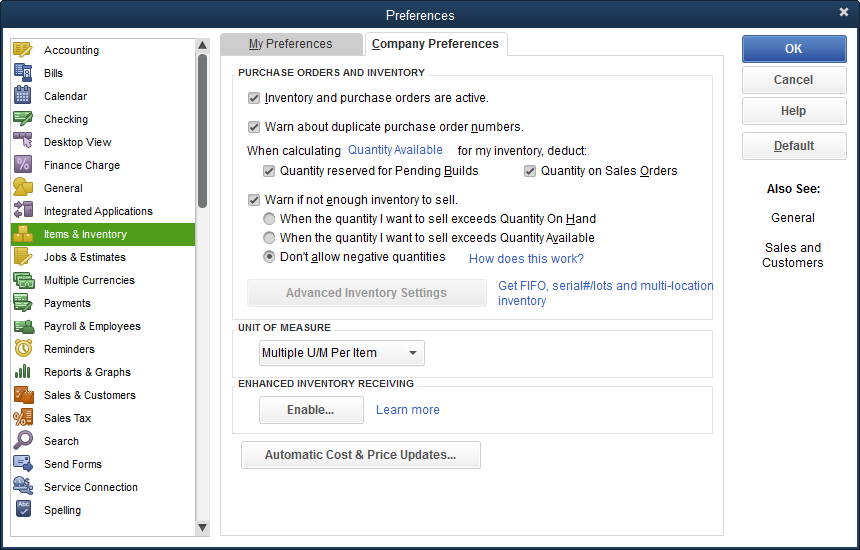
Maintain control of your average cost by preventing it from resetting when you have inventory on hand.
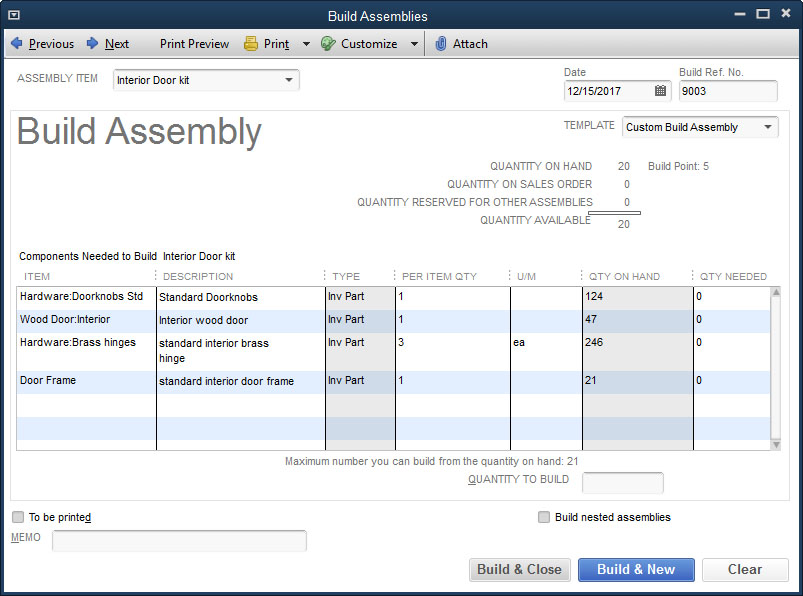
Build all subassemblies automatically with a final build, instead of entering them individual. See where-used information for assembly components and subassemblies.

No more worrying about minimum or maximum stock levels. Just specify the inventory quantities you want to reorder, and QuickBooks automatically puts those quantities into POs.
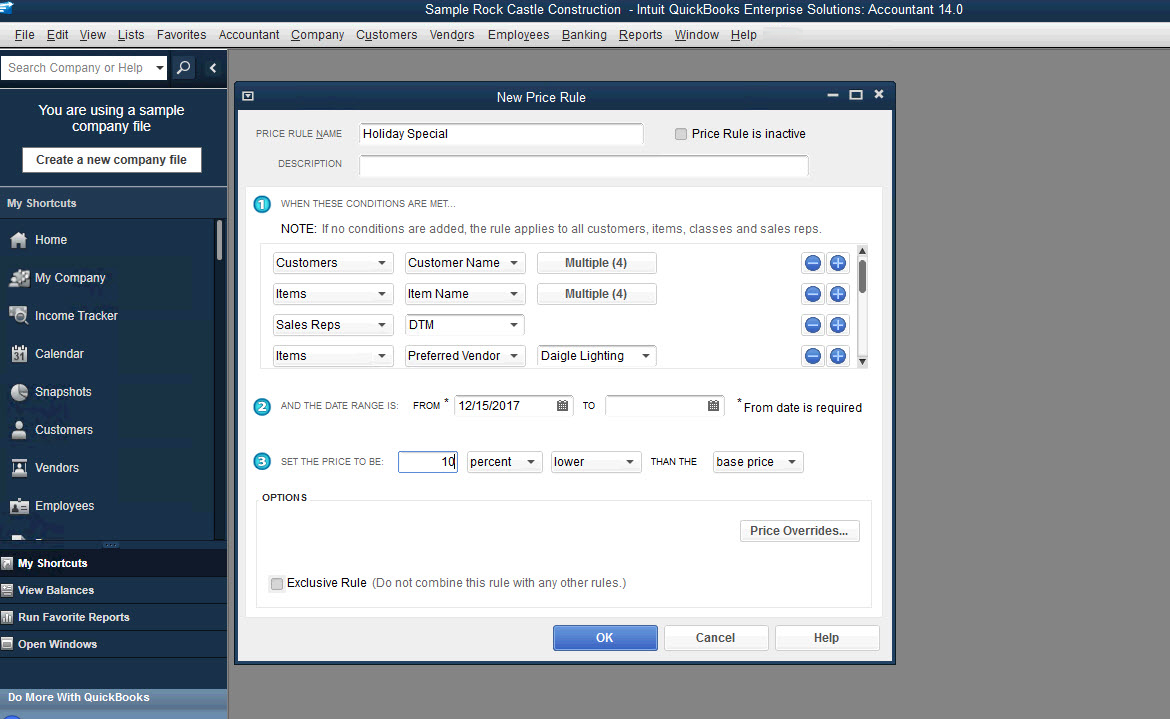
Create thousands of advanced price rules based on any combination of customers, items, vendors, and more. Manage these rules with great flexibility, and change which rules apply at transaction time.
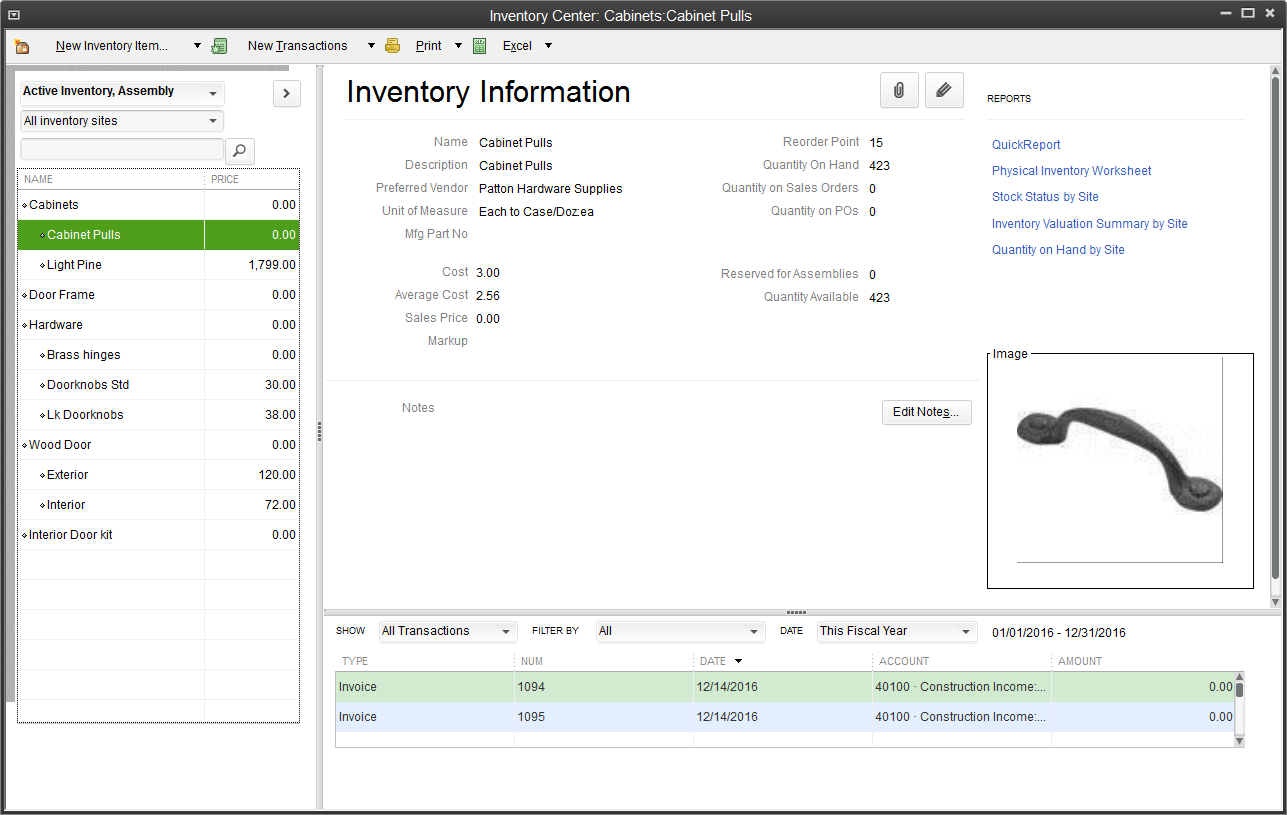
Easily find and locate inventory tasks by accessing your inventory items and reports all in one place with QuickBooks Inventory Center. Now add a notes field or image to each item for quick identification.
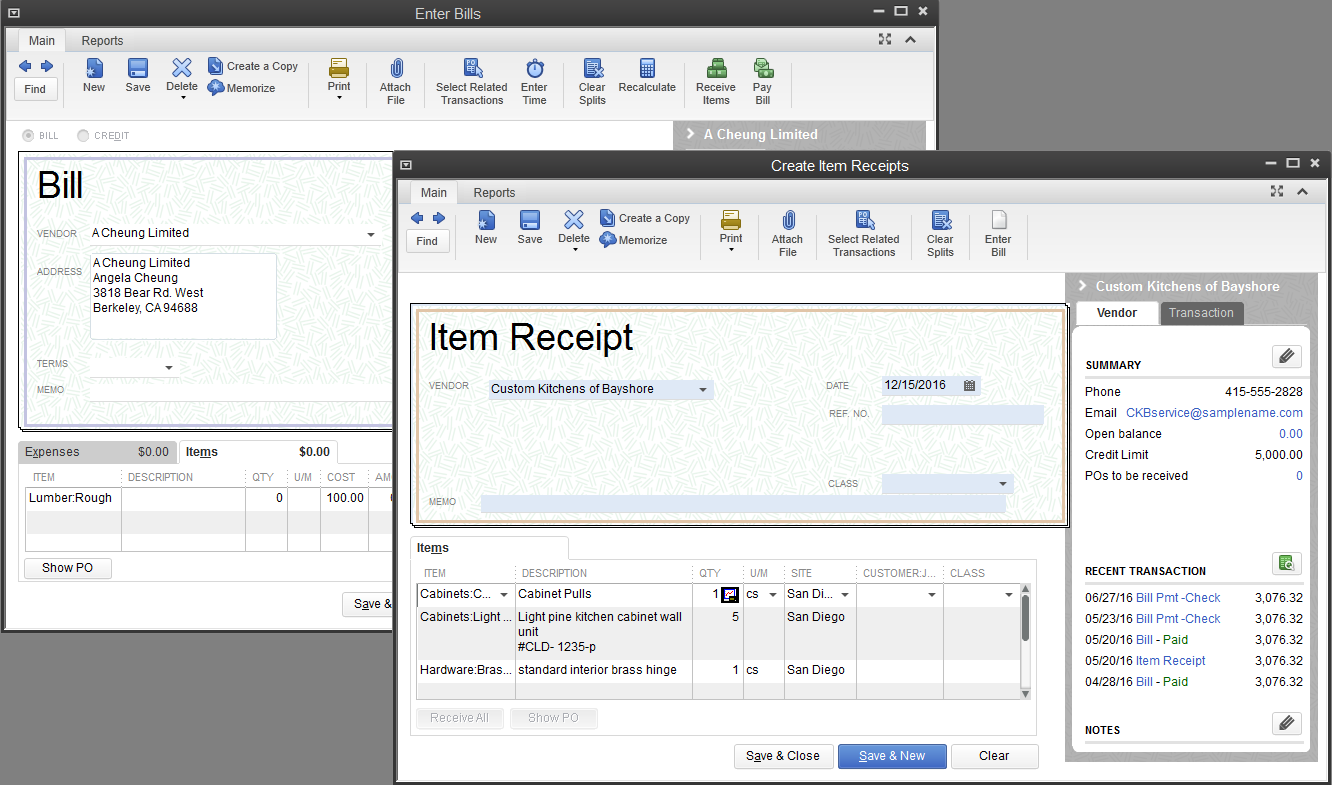
Maintain reliable inventory counts even when a single order is delivered in multiple shipments. Apply item receipts or bills for each partial shipment received against the original purchase order.
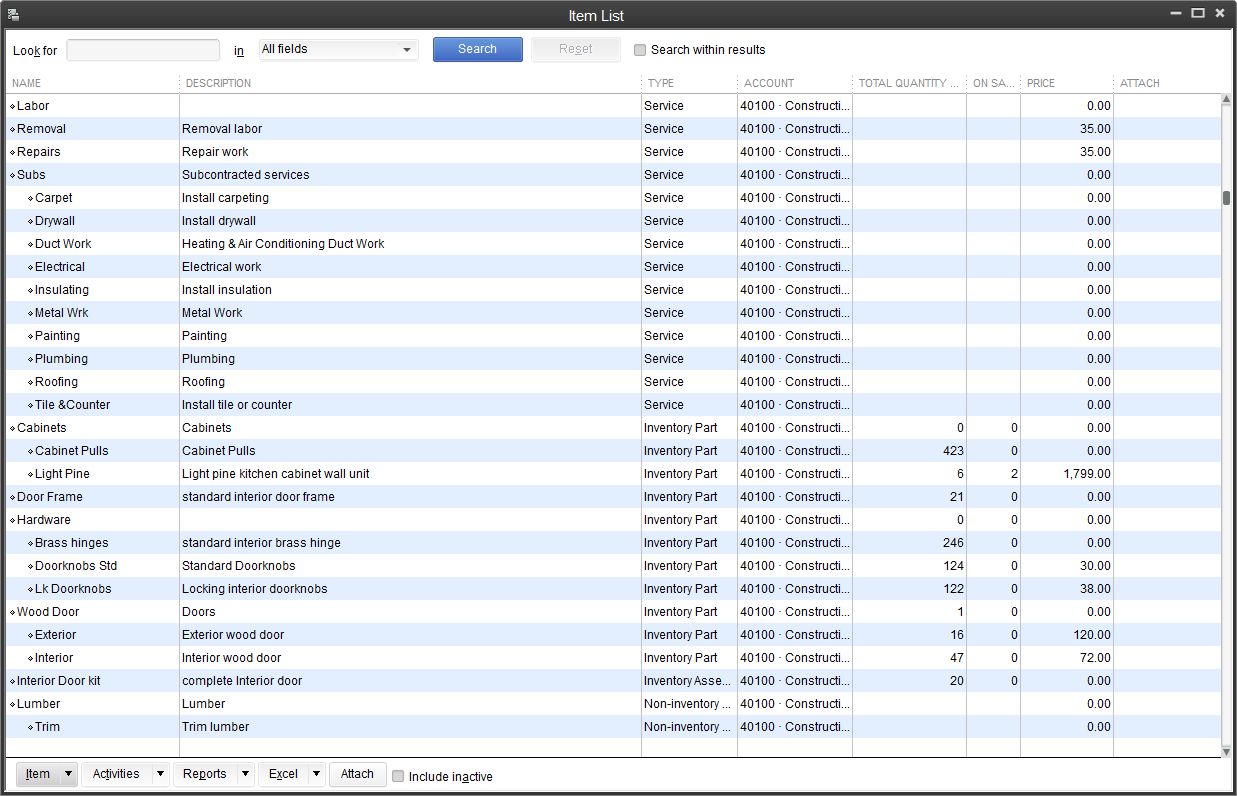
Give your business room to grow with the capacity to add and track hundreds of thousands of inventory, non-inventory, or service items. That's more than six times the capacity of any other QuickBooks product.
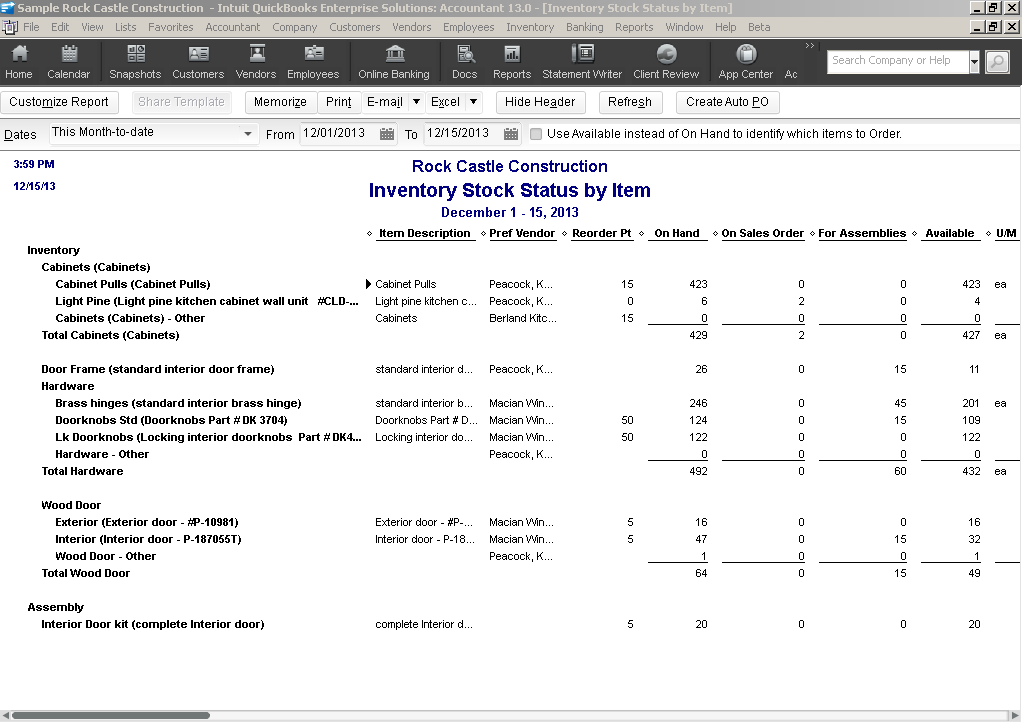
With the built-in inventory stock status report you can check your inventory needs instantly and reorder as needed. See quantities on-hand, on sales order and on purchase order for each item. Set reorder points based on inventory levels and get automatic alerts to help you keep up with demand.
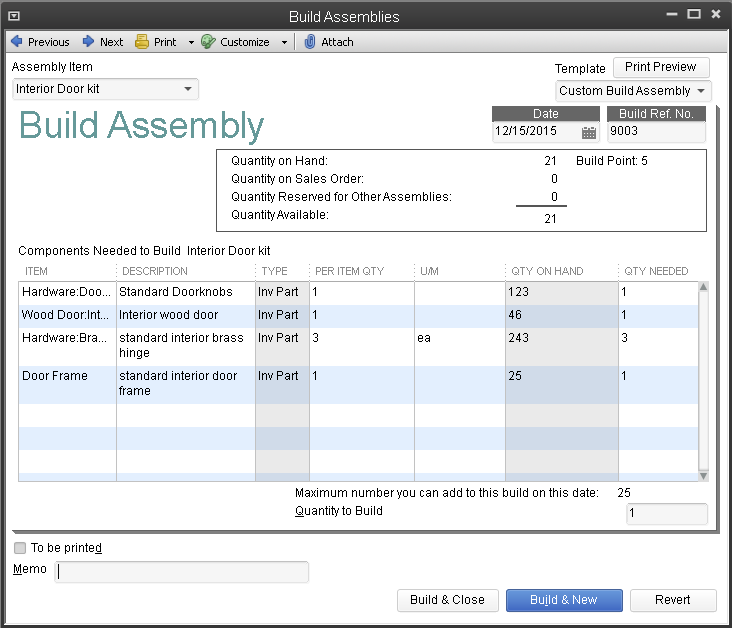
Change quantity and item components on the fly to make substitutions or accommodate special customer requests. Add custom fields, such as serial or lot numbers, to track builds more closely than ever before. Plus print your build assembly with the click of a button and see the quantities needed to accurately build a job.
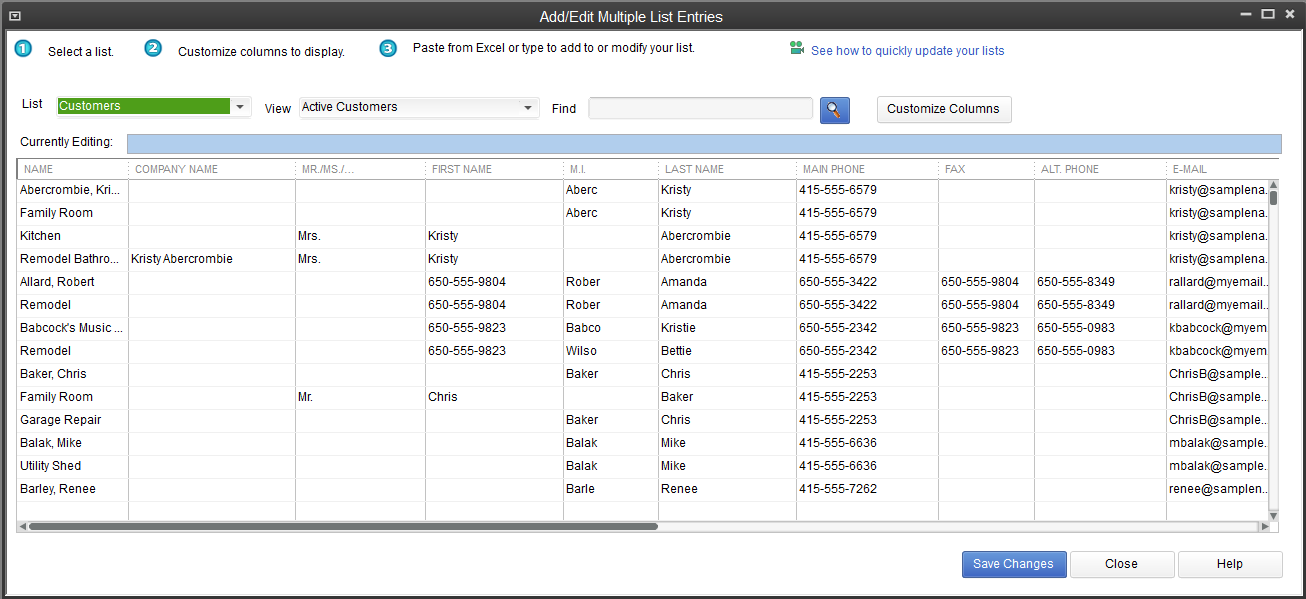
Save time by entering and editing your item information in bulk from one spreadsheet view. You can even copy and paste data from other spreadsheets.
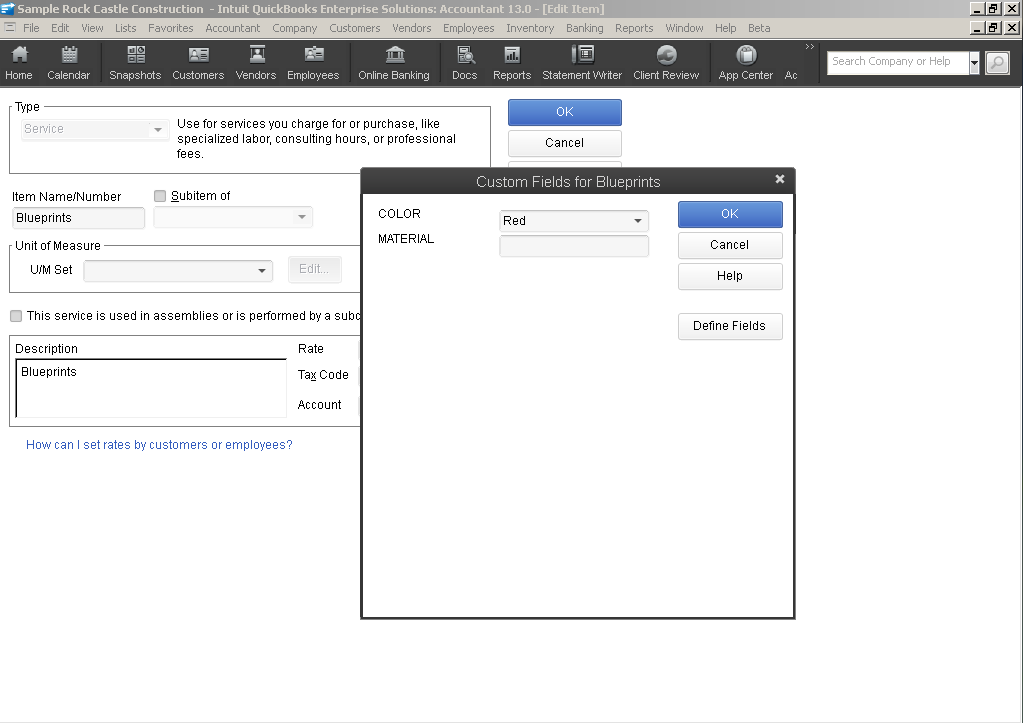
Use custom fields to capture, track and report on the unique item information you need. Set custom fields to accept certain formats such as date, phone number, or select from list to reduce data input errors and improve the quality of your data output. Plus use advanced filtering and sorting to run reports on the custom field information you care about.
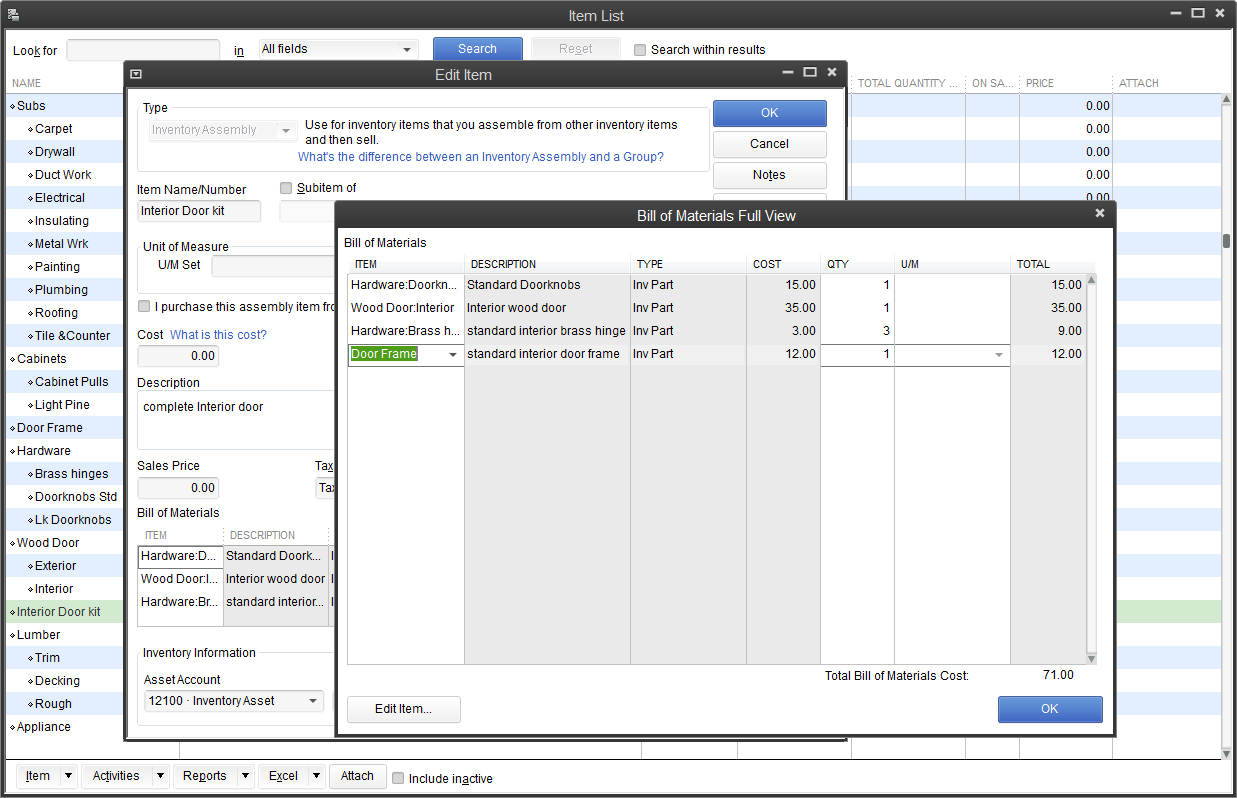
Create Bills of Materials ("BOMs") or "kits" to track the costs and inventory with the Build Assemblies feature and track assembled products more accurately. Include both material and non-material costs - such as labor and overhead - and see how many finished goods you can build based on your current inventory. As you build finished goods, QuickBooks Enterprise automatically deducts component items from your inventory and alerts you when it's time to re-order, or when there aren't enough components for an assembly.
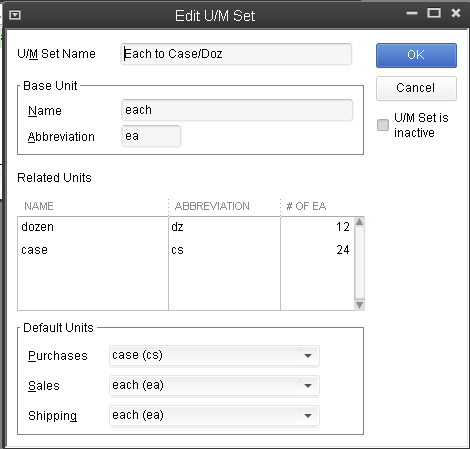
You may buy the same item in one unit of measure, stock it in another, and sell it in yet another. QuickBooks Enterprise can automate the conversion from one unit of measure to another as the item moves through your business, helping you avoid costly mistakes. With a click, you can instantly convert from cases to pallets, or whatever units of measure you define. The correct units are then printed on invoices, purchase orders, sales orders, pick lists, and packing slips to help streamline your workflows and enable you to easily buy and sell products in precisely the way your vendors and customers prefer.3
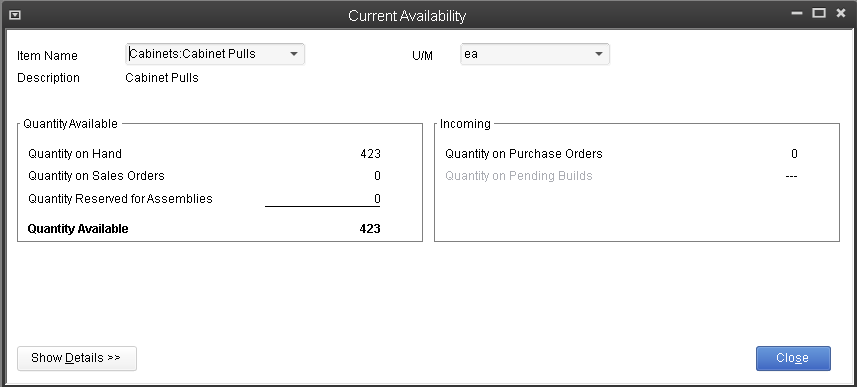
The Available to Promise feature puts important inventory data on one simple screen. Easily drill down to see details on which customers have ordered the product, or view open purchase orders that have been placed with vendors.
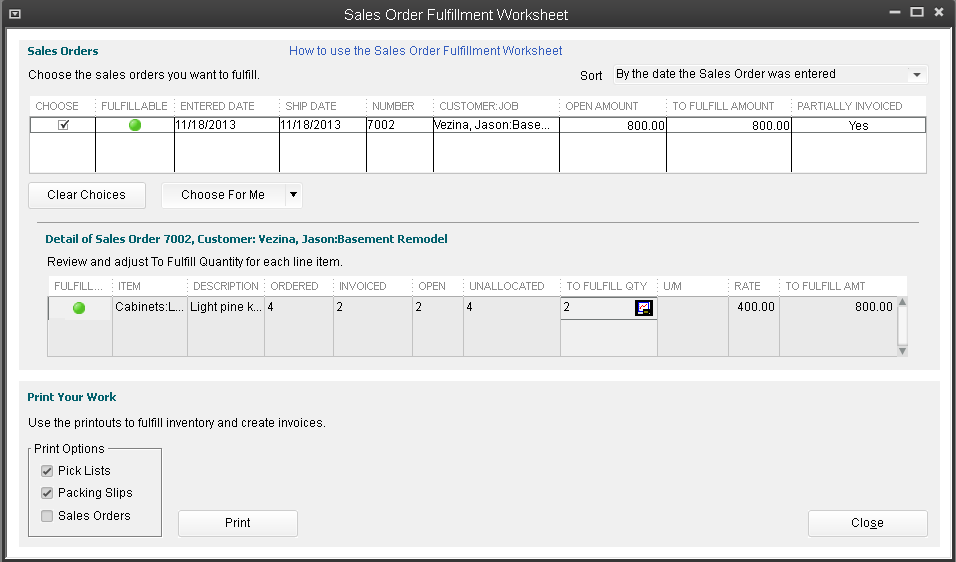
The Sales Order Fulfillment Worksheet shows all your open sales orders on one simple screen. Sort open sales orders by date, by shippable dollar amount, or by customer with one click. Customize whether you want to allow partial shipments, or only complete orders. Select the orders you want to ship, then instantly batch print pick lists, packing slips, or invoices.
Easily see backordered items on purchase orders, invoices and other sales forms. QuickBooks Enterprise makes it easy to know exactly what still needs to be shipped and what you are still expecting from vendors.
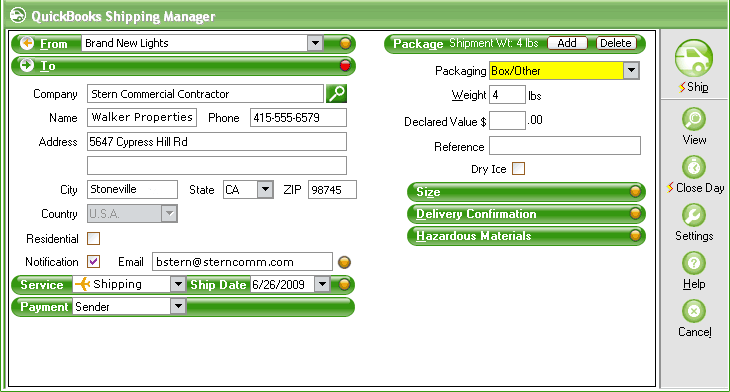
Ship faster with fewer errors and schedule pickups and track shipments - directly from QuickBooks Enterprise. Use the customer address information on your sales receipts or invoices to pre-fill FedEx and UPS shipping labels, complete with tracking numbers and bar codes.4 Multi-parcel shipping lets you easily print labels and ship multiple packages from single shipment orders. QuickBooks Enterprise also offers thermal printer support (Zebra 2844).
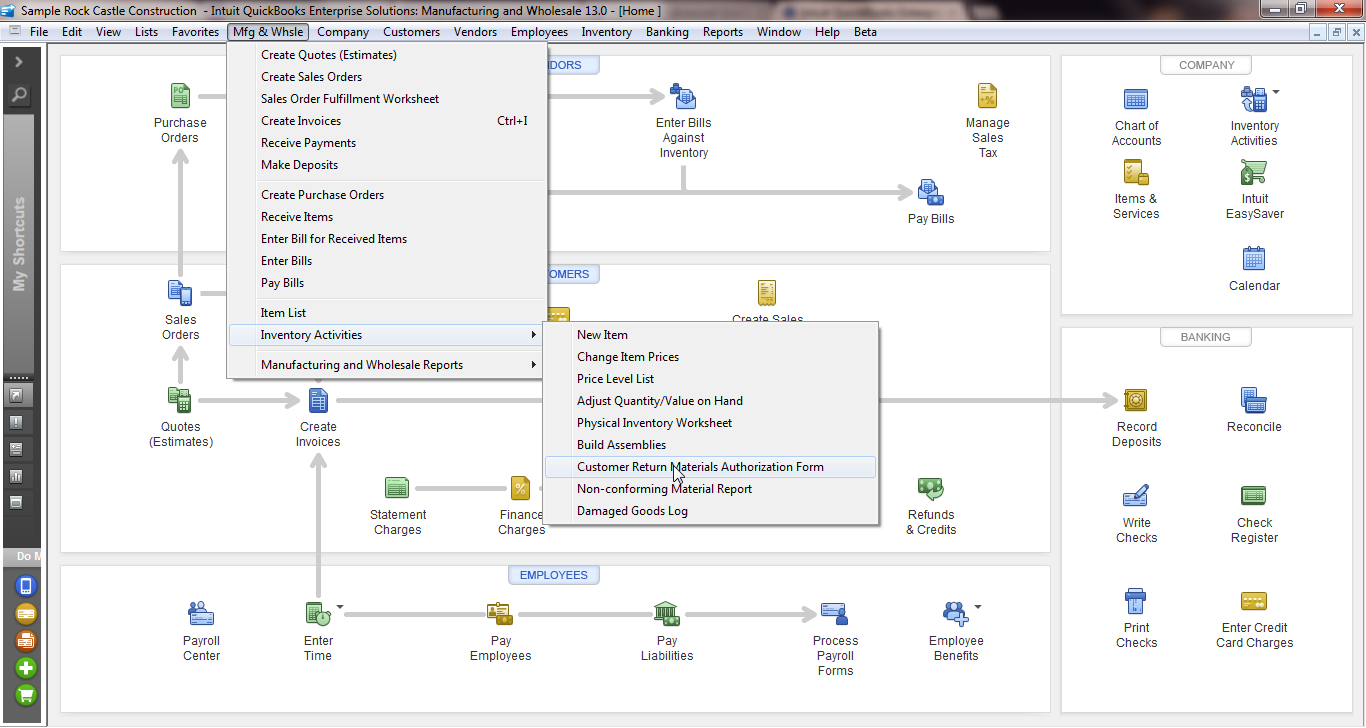
Print custom-designed forms to improve your in-shop processes for handling returns, non-conforming and damaged goods, and physical inventory counts. With tools like End-to-end Returned Materials Authorization (RMA) tracking, Non-conforming Materials Worksheet, and Damaged Goods Log can help you make sure nothing falls through the cracks.