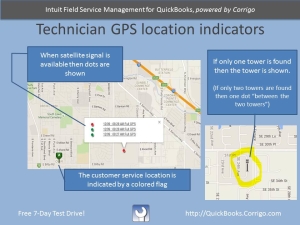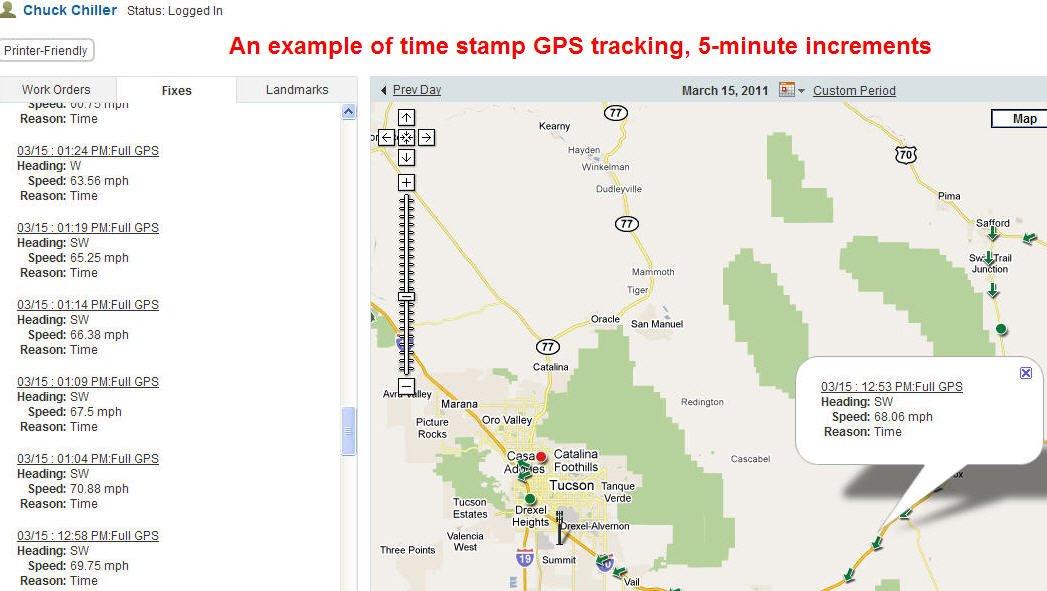Where are my technicians?
IFSM makes it easy to always know where your team is, what they’re doing, and let them do their work. And you don’t have to stand over them to stay in touch.
Quick response to service and repair calls is critical for customer satisfaction. Using Intuit Field Service Management, you have the ability to see where your techs are and use that information to dispatch work orders in real-time to the “best” technician. Depending on the scenario, “best” may be simply the closest technician to the customer address. FSM lets you view only those techs with the necessary skills, which techs are already busy, and who is available for a service/repair/installation call.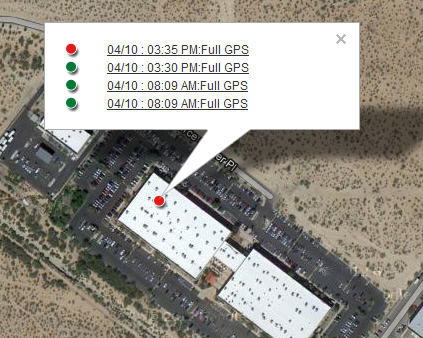
Inside your Field Service Management app, there are two different ways for the office to know where the technicians are located. In both scenarios, the technician is a Login user with the Field Service Management mobile app installed on a supported smart phone or tablet device.
-
(most common) Action based GPS location of field tech.
- When a tech makes changes to a Work Order, their location is displayed in three places: the Dispatch Board, the map tab of our Smart Scheduling Screen, and the People Detail view screen (which includes historical GPS data).
- This shows you where your techs were when Actions occur on a Work Order (pick up, en-route, start, complete, pause, on hold).
- The GPS “start and complete” dots should be on top of the customer address on the map. If not, the tech was somewhere other than the customer site when the action was documented.
-
Time based GPS tracking
- The FSM mobile app tracks techs throughout the day based on an interval you define. See #3, below.
- On Android smart phones and tablets, this will always work even if the app is open, device is locked, etc.
- On Apple devices, there are Settings on the mobile device itself that control how the GPS is updated. See this article: App Update for Apple Users
-
To change how often the FSM software will reach out to the mobile device to determine its location:
- Settings / Mobile Settings / Device Settings
- GPS Settings = The time set here is how often the phone will attempt to report its location to FSM
The screenshot below shows a “time based GPS with 5 minute intervals” that is available by clicking on the People tab.